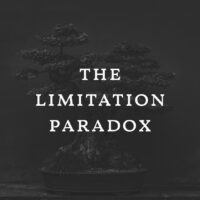Below is a group of mac command keys that are useful. (H/T Adobe)
|
Help key |
|
F1 |
|
F2 |
|
F3 |
|
F4 |
|
F5 |
|
F6 |
|
F7 |
|
F8 |
|
Option + F9 |
|
F12 |
|
Shift + F5 |
|
Shift + F6 |
|
Shift + F7 |
|
V |
|
M |
|
L |
|
W |
|
C |
|
I |
|
J |
|
B |
|
S |
|
Y |
|
E |
|
G |
|
O |
|
P |
|
T |
|
A |
|
U |
|
H |
|
R |
|
Z |
|
Control + Tab |
|
Shift + Command + ` |
|
Shift-Command-W |
|
Q |
|
F |
|
Shift + F |
|
Space + F |
|
Space + Shift + F |
|
Double-click Hand tool |
|
Double-click Zoom toolor
Command |
|
Spacebar |
|
Shift drag |
|
Command + spacebar |
|
Option + spacebar |
|
Spacebar drag |
|
Shift + Return in Navigat orpanel zoom percentage box |
|
Command drag over preview in Navigate or panel |
|
Hold down H and then click in the image and hold down the mouse button |
|
Spacebar drag, or drag view area box in Navigat or panel |
|
Page UporPage Down |
|
Shift + Page UporPage Down |
|
HomeorEnd |
|
\ |
|
Any marquee tool+ spacebar drag |
|
Any selection tool + Shift drag |
|
Any selection tool + Option drag |
|
Any selection tool + Shift-Option drag |
|
Shift drag |
|
Option drag |
|
Shift + Option drag |
|
Command |
|
Option drag |
|
Option-click |
|
Return or EscorCommand + . |
|
Move tool + Option drag selection |
|
Any selection + Right Arrow, Left Arrow, Up Arrow, or Down Arrow |
|
Move tool + Right Arrow, Left Arrow, Up Arrow, orDown Arrow |
|
Command + Right Arrow, Left Arrow, Up Arrow, orDown Arrow |
|
Magnetic Lasso tool + [or] |
|
Crop tool + ReturnorEsc |
|
or (Forward slash) |
|
Ruler tool + Option drag end point |
|
Shift drag guide |
|
Option drag guide |
|
Option |
|
Shift |
|
Command |
|
Return |
|
Command + . (period)orEsc |
|
Command + Option + T |
|
Command + Shift + Option + T |
|
Direct selection tool + Shift-click |
|
Direct selection tool + Option-click |
|
Tool+ Command + Option drag |
|
Command |
|
Option |
|
Magnetic Pen tool-double-click |
|
Magnetic Pen tool + Option-double-click |
|
Any painting tool + Control + Option + Command and drag |
|
Any painting tool + Optionorany shape tool + Option |
|
Eye dropper tool + Option-click |
|
Eye dropper tool + Shift |
|
Color sampler tool + Option-click |
|
Any editing tool + number keys |
|
Any editing tool + Shift + number keys |
|
Option + Shift + number |
|
Number key |
|
00 |
|
Shift + + or – |
|
Delete or Shift + Delete |
|
Option + Delete or Command + Delete |
|
Command + Option + Delete |
|
Shift + Delete |
|
or / |
|
Any painting tool + Shift-click |
|
Shift + + or – |
|
Shift + Option + N |
|
Shift + Option + I |
|
Shift + Option + Q |
|
Shift + Option + R |
|
Shift + Option + K |
|
Shift + Option + M |
|
Shift + Option + B |
|
Shift + Option + A |
|
Shift + Option + G |
|
Shift + Option + S |
|
Shift + Option + D |
|
Shift + Option + W |
|
Shift + Option + O |
|
Shift + Option + F |
|
Shift + Option + H |
|
Shift + Option + V |
|
Shift + Option + J |
|
Shift + Option + Z |
|
Shift + Option + L |
|
Shift + Option + E |
|
Shift + Option + X |
|
Shift + Option + U |
|
Shift + Option + T |
|
Shift + Option + C |
|
Shift + Option + Y |
|
Sponge tool + Shift + Option + D |
|
Sponge tool + Shift + Option + S |
|
Dodge tool or Burn tool + Shift + Option + S |
|
Dodge tool or Burn tool + Shift + Option + M |
|
Dodge tool or Burn tool + Shift + Option + H |
|
Shift + Option + N |
|
Horizontal Type tool + Command + Shift + L, C, or R |
|
Vertical Type tool + Command + Shift + L, C, or R |
|
Command + Shift + X |
|
Command + Shift + Option + X |
|
Command + Shift + Option + A |
|
Command + Control + Shift + Q |
|
Command + Shift + J |
|
Command + Shift + F |
|
Command + Control + Shift + Option + H |
|
Command + Shift + Option + T |
|
Command + Shift + <or > |
|
Option + Down Arrow or Up Arrow |
|
Shift + Option + Down Arrow or Up Arrow |
|
Option + Left Arrow or Right Arrow |
|
Spacebar |
|
Option + click the current-time display in the upper-left corner of the timeline. |
|
Option + click on list triangles |
|
Hold down the Shift key when clicking the Next or Previous Frame |
|
Hold down the Shift key and dragging the current time. |
|
Hold down the Command key and dragging the current time. |
|
Shift drag |
|
Option drag |
|
Left Arrow or Page Up |
|
Right Arrow or Page Down |
|
Shift + Left Arrow or Shift Page Up |
|
Shift + Right Arrow or Shift + Page Down |
|
Home |
|
End |
|
Shift + Home |
|
Shift + End |
|
Up Arrow |
|
Down Arrow |
|
Shift + Up Arrow |
|
Shift + Down Arrow |
|
Option-click brush |
|
Double-click brush |
|
Ctrl + Option + drag leftorright |
|
Ctrl + Option + drag upordown |
|
, or . |
|
Shift + , or . |
|
Caps Lock |
|
Shift + Option + P |